Documentation
Smart Antispam Shield - Extension for Opencart
- Version: 3.0.0
- Compatibility: Opencart 1.5.x, 2.x.x, 3.x.x
- Author: Leverod.com
- Created on: August 2, 2013
Getting Started
Thank you so much for purchasing this extension. This documentation contains all you need to properly install and configure the extension.
Smart Antispam Shield for Opencart is the solution to spam attacks on your website. Thanks to this extension, registration forms, contact modules, return forms, product review forms, and all other Opencart forms are invisibly protected, and the user does not have to solve any captchas.
In addition, there are further protections such as the Slider Captcha and Google Invisible Captcha, which allows the user to be recognized as human and not as a spambot with minimal user intervention, enabling the forms to be submitted. Let's take a closer look at all the available options.
Installation
Check your Opencart version before installing the extension. The extension is available for the Ocmod and vQmod modification systems.
OCMOD Instructions
Fresh installation
On Opencart 2.0.0.0 and 2.0.1.0 the Opencart modification system had some bugs, solved from Opencart 2.0.1.1 (see https://github.com/opencart/opencart/issues/2436).
If you use Opencart 2.0.0.0 or 2.0.1.0, we recommend you to use one of the following options:
-
Update the modification system of your site by downloading zip installer of Opencart 2.0.1.1 and copying the file admin/controller/extension/modification.php to the same folder of your site. We recommend you to use the file of Opencart 2.0.1.1 because newer Opencart versions may no longer be compatible with Opencart 2.0.0.0 and 2.0.1.0.
-
Alternatively, use the vqmod version of the extension, available from the file download list on the marketplace where you purchased the extension (Opencart.com or Leverod.com).
The extension does not overwrite any files of your Opencart installation. However, it is a good idea to make a backup of files and databases before installing any extension. This makes it easier to restore the site in case of problems.
-
Log in to your site's administration panel;
-
Go to Extensions > Installer and upload the file antispam_shield.ocmod.zip as shown in the picture:
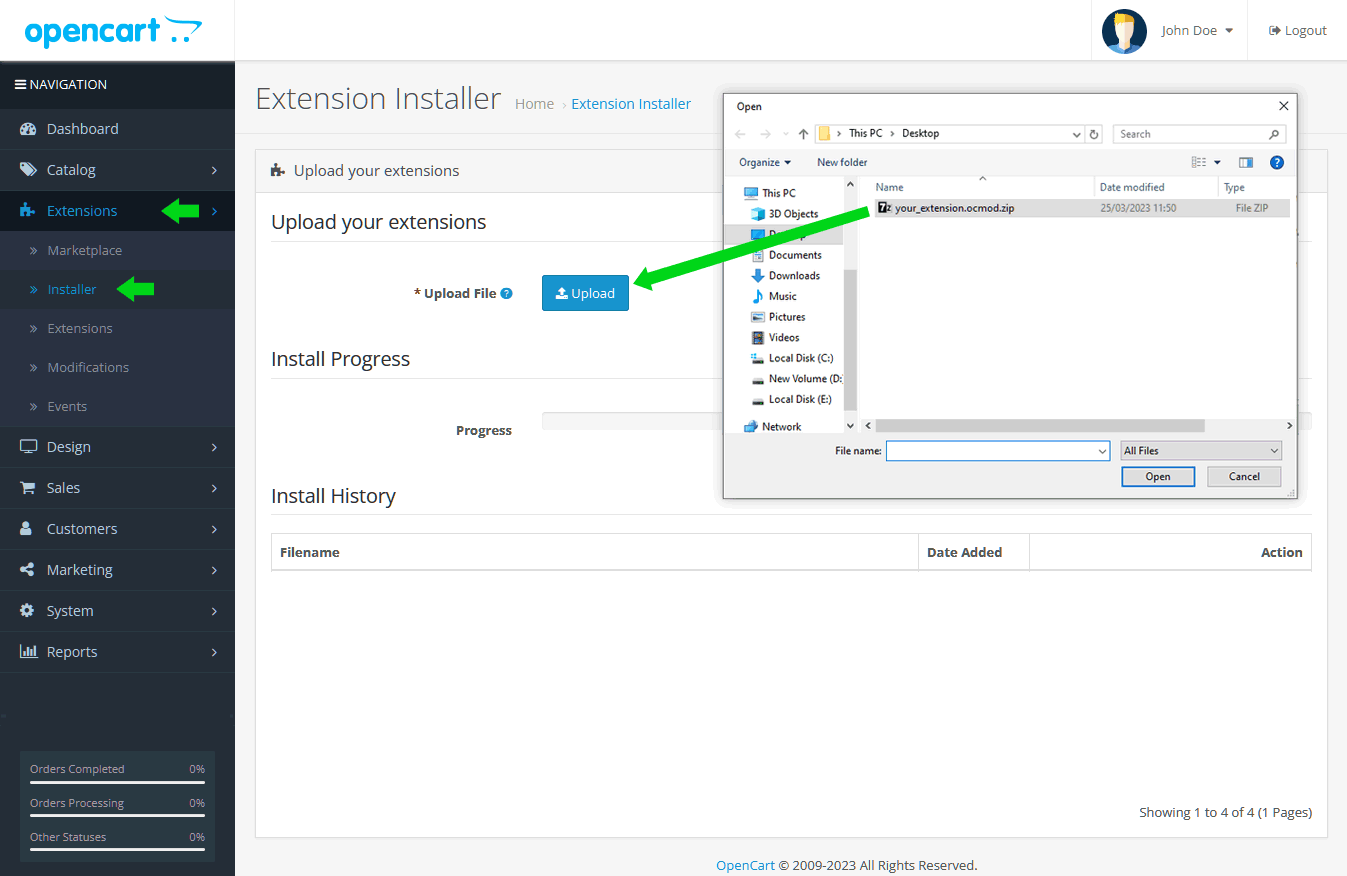
-
Refresh the cache of the modification system from Extensions > Modifications:
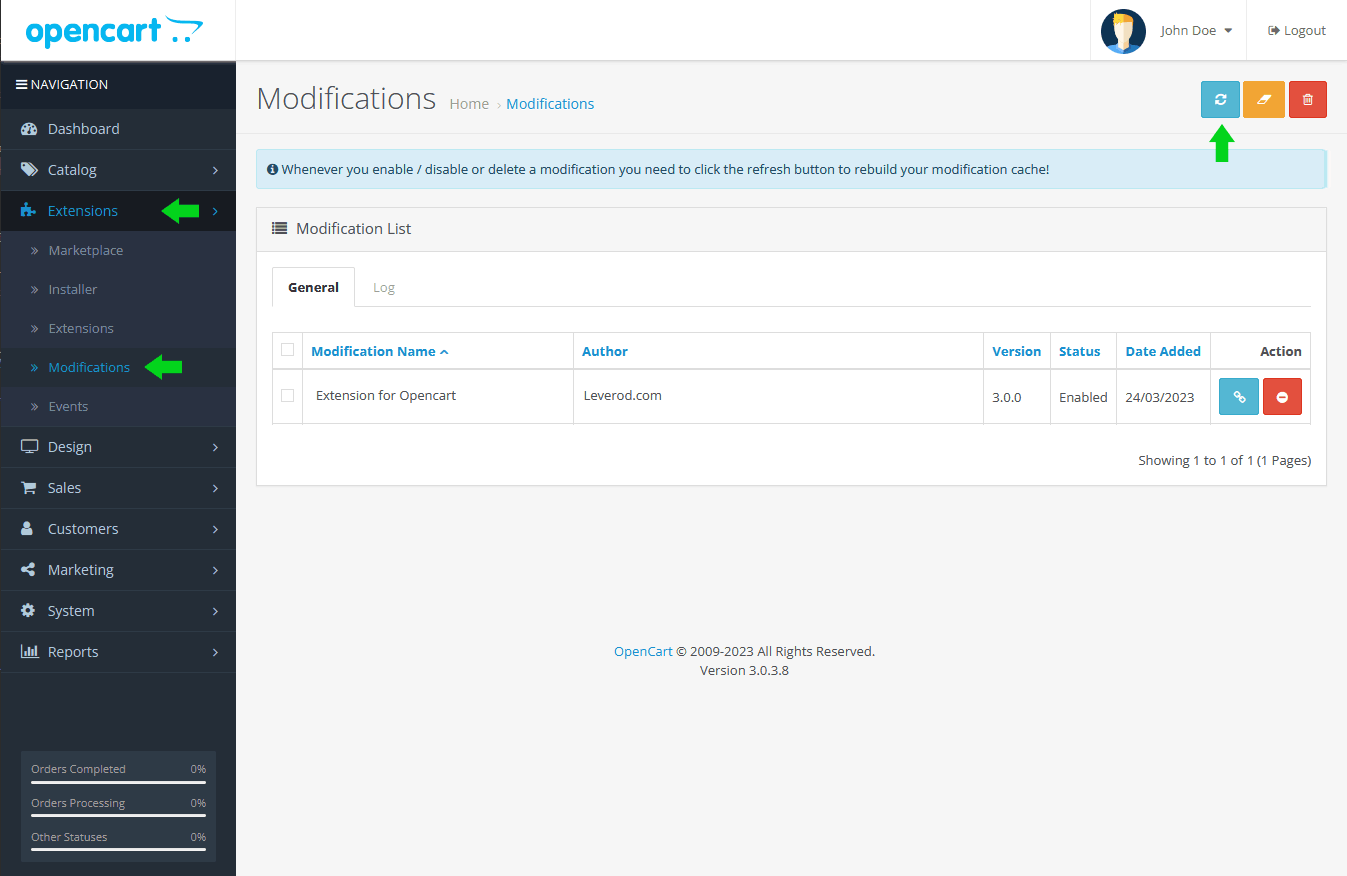
If the installation was successful, you should see the extension in the page Extensions -> Extensions -> Modules of the Admin panel. Now you can start configuring the extension.
Update from a previous version
If you are updating the extension from a previous version, uninstall the old version first.
Uninstallation
To uninstall the extension:
-
Log in to your site's administration panel;
-
Go to Extensions > Modifications;
-
Find the extension in the Modification List and click on the red button Disable (3);
-
Refresh the modification cache (4).
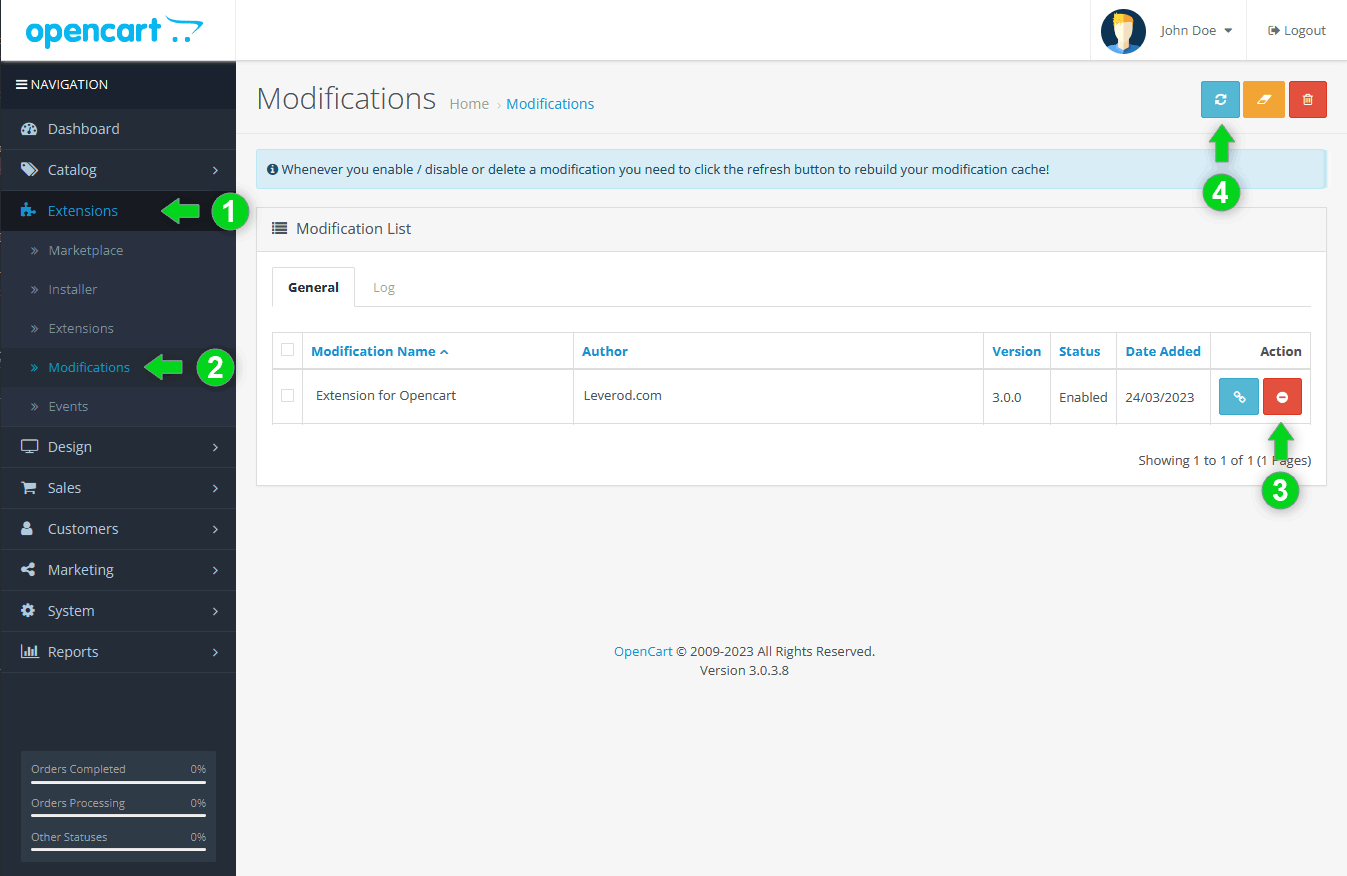
VQMOD Instructions
Smart Antispam Shield is also available as a vqmod extension.
vQmod is a modification system that can be used as an alternative to Ocmod.
vQmod can be downloaded here: https://github.com/vqmod/vqmod/releases
You have to choose the latest vqmod version for Opencart.
vQmod installation instructions: https://github.com/vqmod/vqmod/wiki/Installing-vQmod-on-OpenCart
Fresh installation
To install Smart Antispam Shield as vqmod extension:
-
Unzip the file antispam_shield.vqmod.zip
-
From the file manager of your hosting control panel (or from any FTP client), copy the content of the folder upload in the root folder of your site (the content of that folder, not the folder itself).
Update of a previous version
If you are updating the extension from a previous version:
-
Uninstall the old version first;
-
Follow the same installation instructions as in the Fresh Installation section;
-
During the installation process you will be prompted to overwrite the old extension files with the new ones.
Now that the installation is complete we can configure the extension.
Configuration
The following paragraphs will show you how to configure the extension.
To open the extension control panel, from the left menu of the Admin panel go to Extensions > Extensions > Modules > Smart Antispam Shield.
The page has five sections:
- Basic Protection
- Slider Captcha
- Google Invisible Captcha
- Test Mode
- Remove Opencart Captchas
Let's examine them one by one.
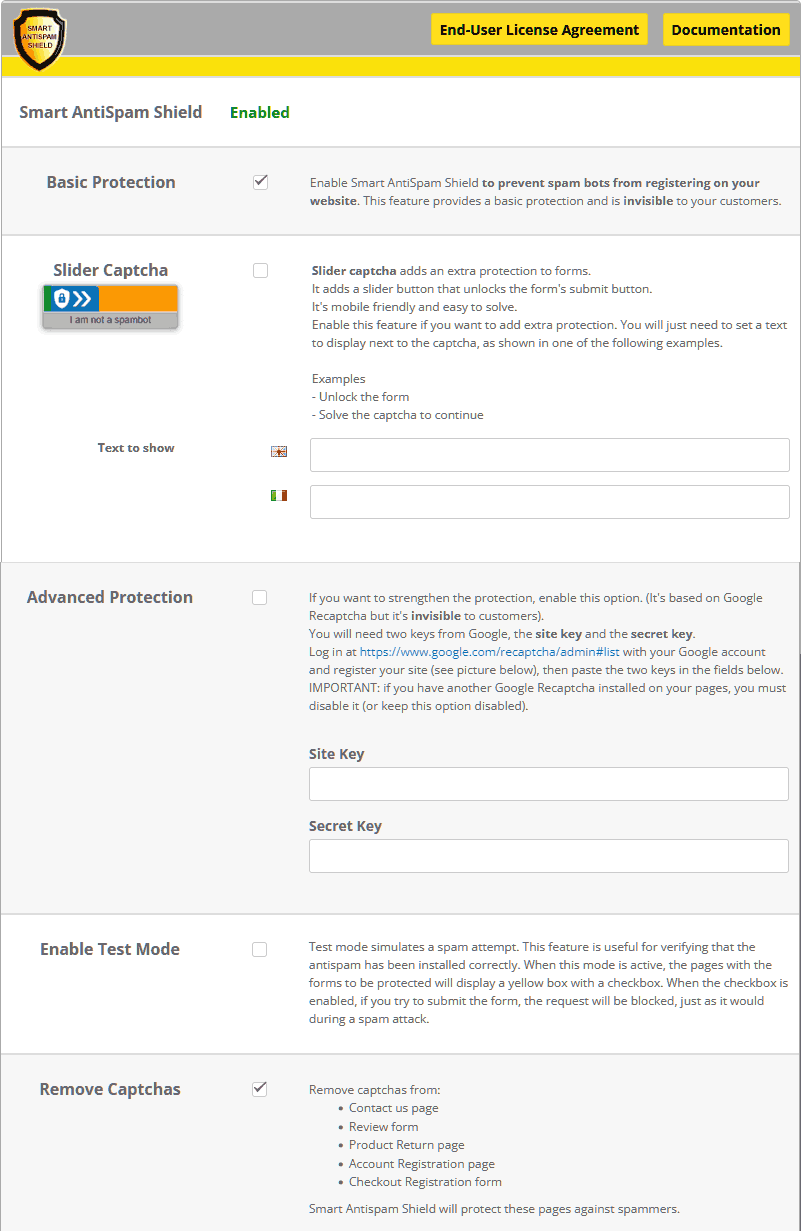
Basic Protection
Basic protection provides all the necessary protection from spam attacks. It is invisible to users and provides an effective barrier against automated web form submissions.
Slider Captcha
Slider captcha adds an extra protection to forms. It adds a slider button that unlocks the form's submit button. You just need to enable the checkbox and set a text to display next to the captcha (e.g. : "slide the button"), to help users understand how to solve the captcha.
Google Invisible Captcha
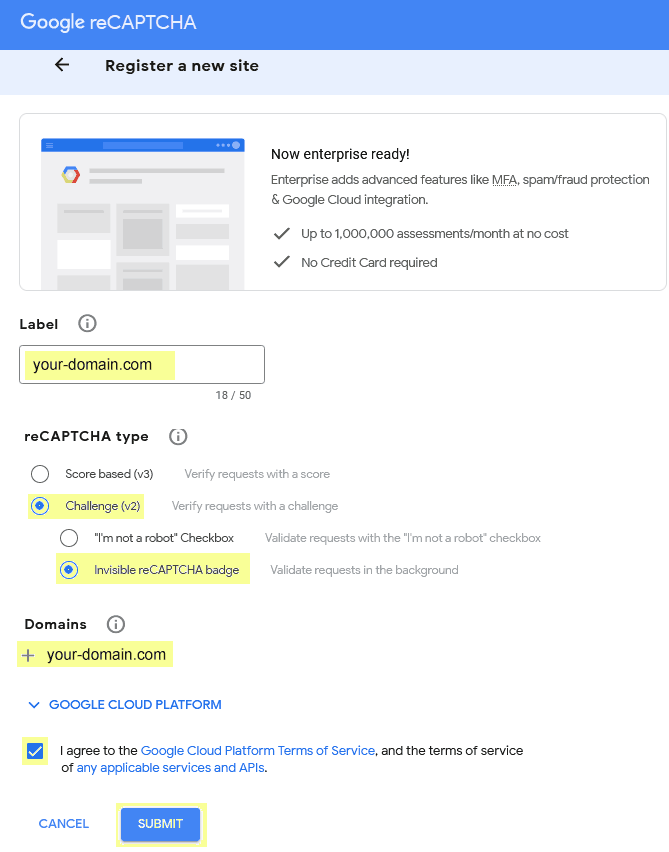
An additional protection you can use is Google Invisible Recaptcha. It is a service offered by Google and is also invisible to users. (Or rather, it is most of the time. If Google suspects that the form submission is made by a spambot, a window will be displayed prompting the user to click on a series of images such as traffic lights, cars, stairs, etc.).
To use this feature you will need a Google account to access the page https://www.google.com/recaptcha/admin#list to register your site and get two keys (site key and secret key) that you will then need to enter in the control panel of Smart Antispam Shield.
NOTE: If you want to use this feature and you already have another version of Google Recaptcha (V3 or V2) installed on your site, you will first need to disable the one already installed.
Test Mode
Test mode simulates a spam attempt. This feature is useful for verifying that the antispam has been installed correctly. When this mode is active, the pages with the forms to be protected will display a yellow box with a checkbox. When the checkbox is enabled, if you try to submit the form, the request will be blocked, just as it would during a spam attack.
Disabling Opencart Captchas
If you have other captcha systems installed on your site, it would be recommended to disable them. The way they can be disabled depends on your Opencart version.
On Opencart v2.1.0.1 and later, captchas can be disabled from the admin panel, (Extensions > Captcha).
In older Opencart versions (Oc 1.5, and from Oc v2.0.0 to v2.0.3.1) , the control panel of Smart Antispam Shield shows a checkbox called Remove Captchas. When it's enabled, automatically disables all Opencart captchas, replacing them with Smart Antispam Shield protection.
If you have third-party captchas, uninstall them by following their developers' instructions.